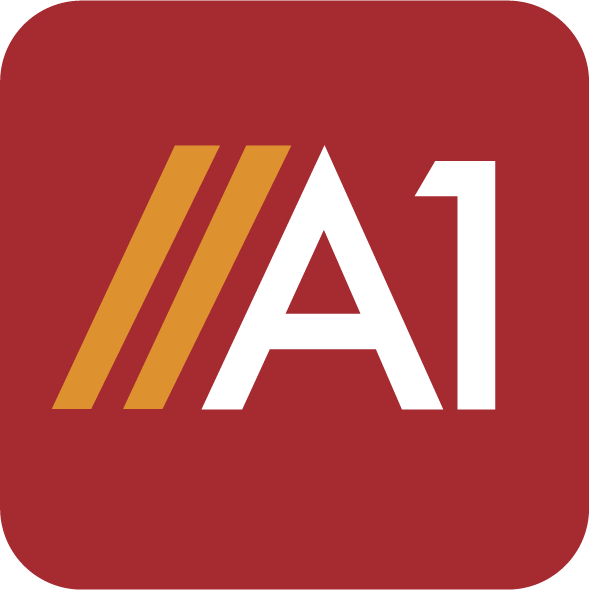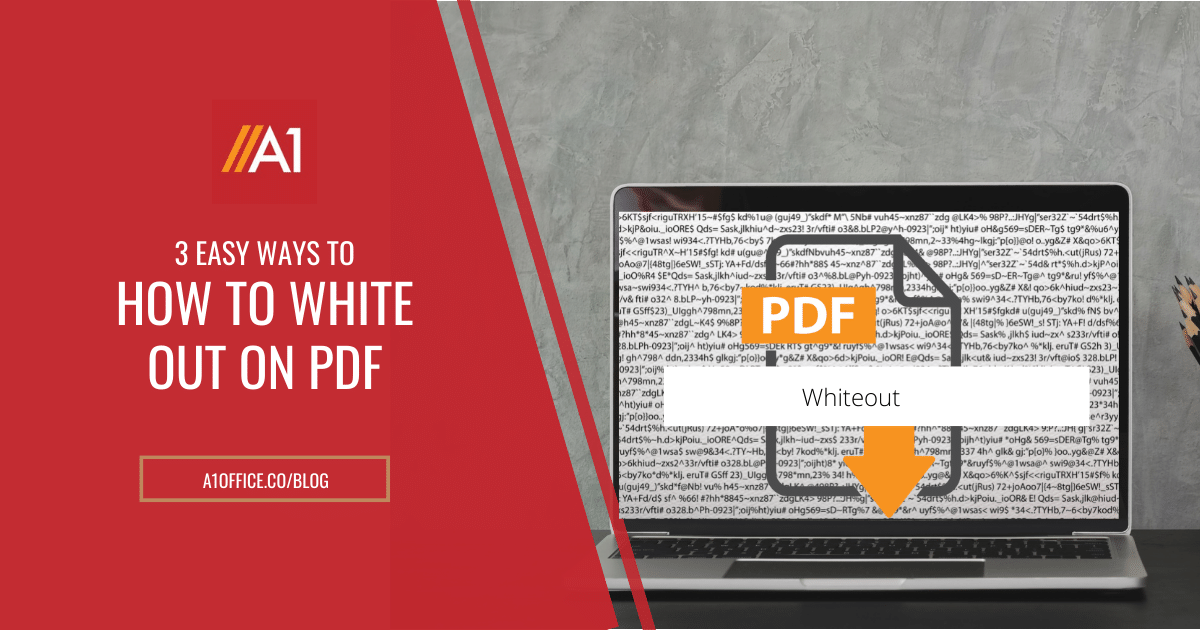Do you need to white out text or images on a PDF document? Perhaps you want to remove sensitive information before sending the file to someone else. In just a few simple steps, you can erase any text or images from your PDF and secure the data that you want to protect.
When you don’t know how to white out on PDF, there are a few methods you can use. Depending on the specific situation, one of these methods may work better than the others. In this blog post, we will explore three easy ways to white out text on a PDF. Let’s get started!
Methods on how to white out on PDF
Method 1: Using Online PDF Editor – A1Office
The first method to how to white out on PDF is to use an online PDF editor, such as A1Office PDF editor. With this tool, you can open your PDF document in the program and use the whiteout tool to remove confidential data.
Steps to whiteout some of the data from your pdf are:
Step 1- Go to dev.a1office.co and select pdf editor.
Step 2- Upload your pdf file by clicking on the ‘choose file’ option. Browse and select to open your file.
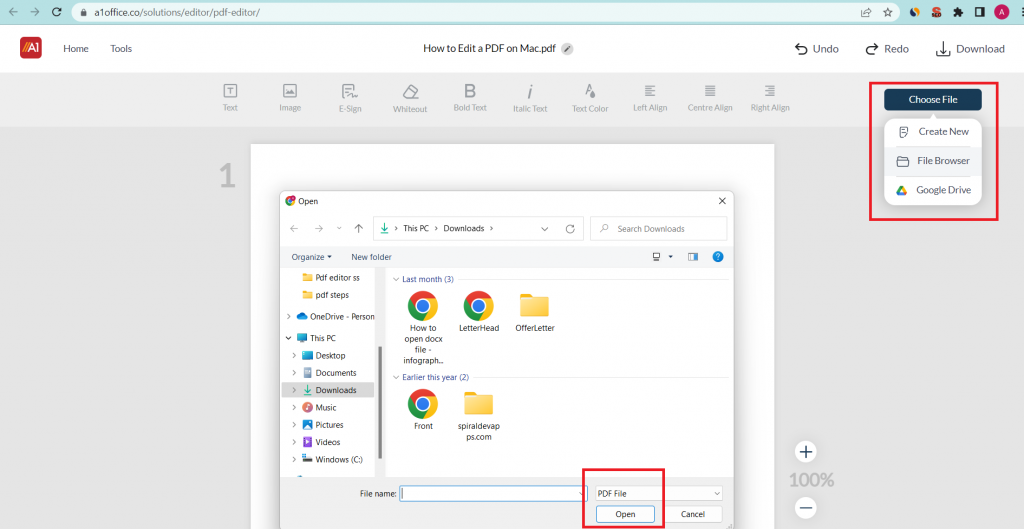
Step 3- Choose the ‘whiteout’ option from the tools on the top menu.
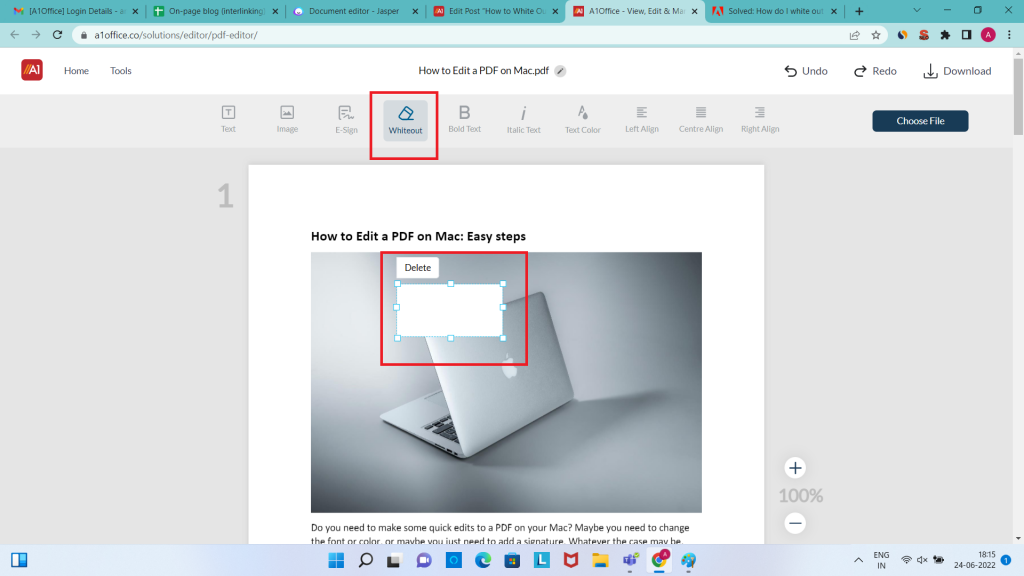
Step 4- Resize and reposition the whiteout box over the text or image to be hidden.
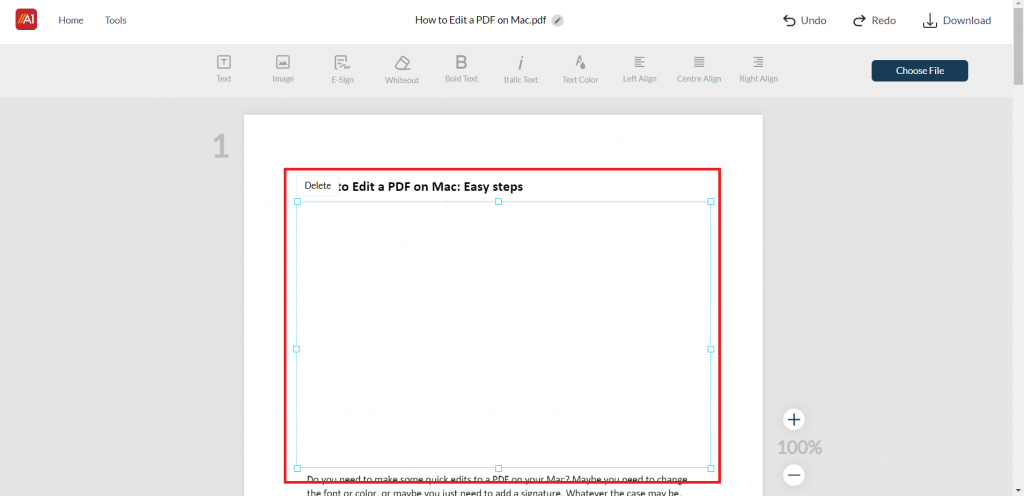
Step 5- Click ‘Download’ to save the document.
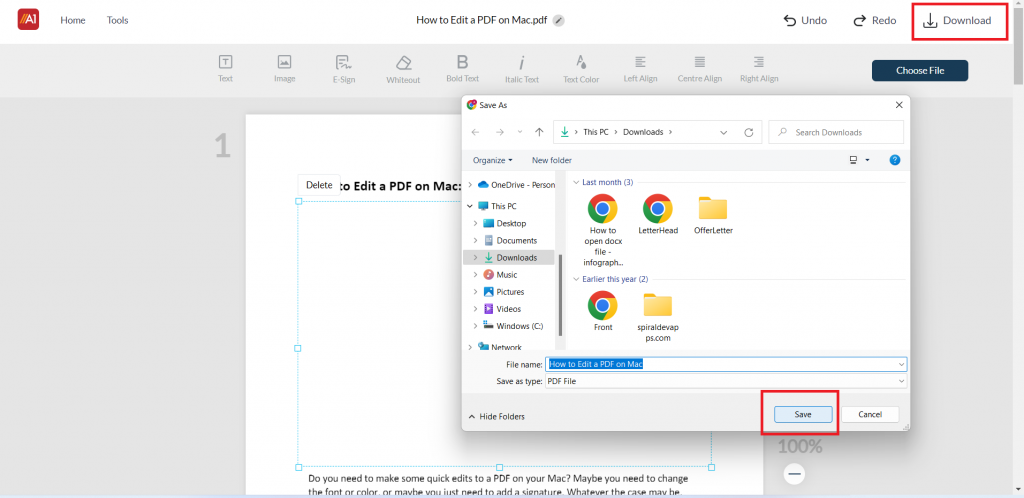
Method 2: Using Microsoft Word
Another way on how to white out on PDF is to use Microsoft Word. You can open your PDF in Word, and then use the Highlighter tool to mark over the confidential information. To remove images, you can simply crop them out of the document.
Steps to whiteout some of the data from your pdf using Microsoft word:
- Open Microsoft Word and click ‘File’ > ‘Open’.
- Browse your files and select the PDF you want to open. Click ‘Open’.
- To white out text, select the ‘Highlighter’ tool from the Home tab.
- Mark over the text you want to remove.
- To remove images, click on the image and then press ‘Delete’. Save your document.
Method 3: Using Adobe Acrobat
If you have Adobe Acrobat installed on your computer, you can use this program to white out text or images on your PDF document. With Adobe Acrobat, you can use the ‘Edit Text & Images tool to erase any confidential information from your PDF.
Steps to how to white out on PDF using Adobe Acrobat:
- Open Adobe Acrobat and click ‘Edit PDF’ > ‘Edit’.
- Click the ‘Text’ tool from the top menu.
- Click and drag to highlight the text you want to remove.
- Press ‘Delete’ on your keyboard.
- To remove images, click on the image and then press ‘Delete’. Save your document.
Which method should you use to whiteout PDF?
Now that you know how to white out on PDF, you may be wondering which method is the best to use. The answer depends on your specific needs. If you need to remove sensitive information quickly, then use an online PDF editor like A1Office. If you have Adobe Acrobat installed on your computer, then you can use this program to white out text or images. Otherwise, Microsoft Word is a good option to remove confidential information from your PDF document.
Conclusion
In this blog post, we have explored three easy methods to white out text or images on a PDF. Depending on your needs, you can use an online PDF editor, Microsoft Word, or Adobe Acrobat to remove confidential information from your PDF document.
If you want to protect the whole pdf document, you can check out our blog post on ‘How to lock a pdf‘. Do you have any questions about how to white out text or images on a PDF? Let us know in the comments below!
FAQ
How do I white out a PDF for free?
For using the white out option on pdf for free, there are many free online pdf editors available that can do the necessary erasing for free. One such free online pdf editor is A1Office PDF Editor which is free to use and can be accessed from any web browser.
How do I remove text from a scanned PDF?
The best and easy way to remove text from a scanned PDF is to use an online PDF editor such as A1Office PDF editor. Just upload your scanned pdf document and select the whiteout tool to use over the text you want to remove.