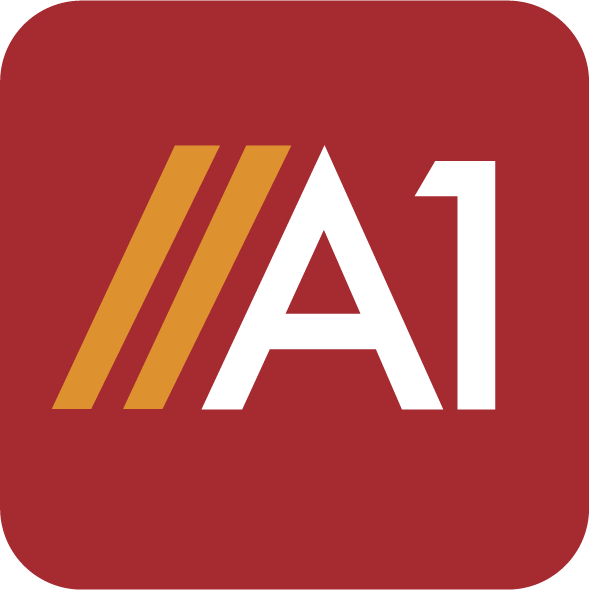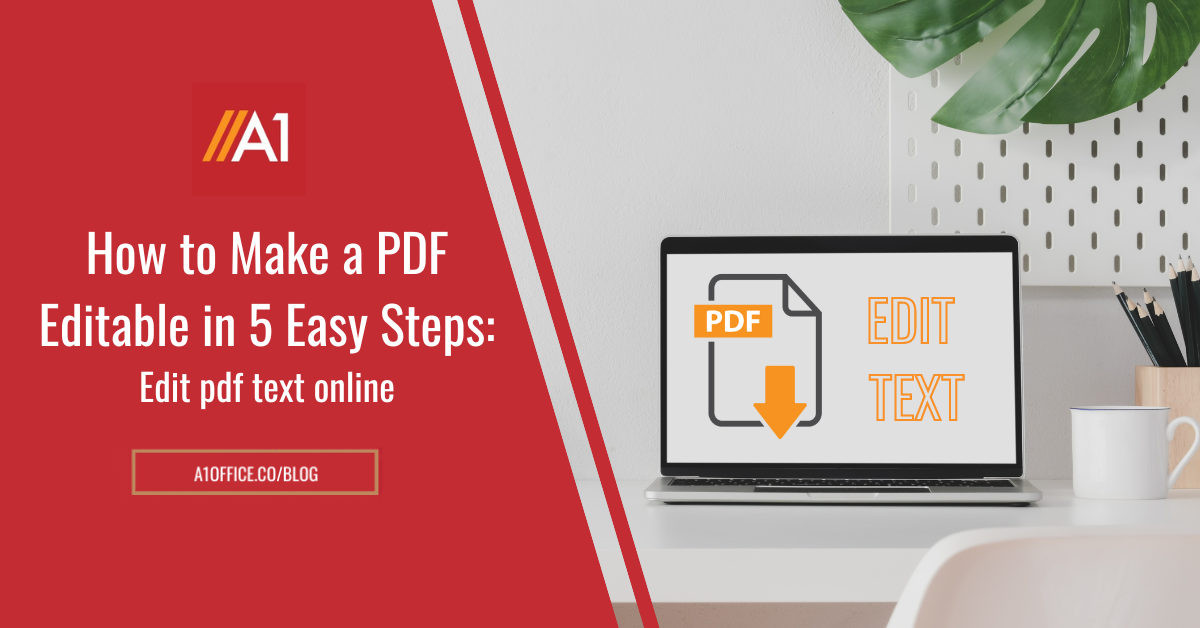How to add image to pdf on android devices? We have the answer to this question. Everyone in this digital era wants to work on the go. They do not want to waste even a minute of their time and try to complete the work in the minimum time period. Editing pdf documents have been the most famous task of all that is done by students, teachers, professionals, and Business owners. With the growth of the android device, it is becoming much necessary for all the users to have a medium on android devices to edit pdf with ease.
So, how to add image to pdf on android devices? Adding images to PDFs on Android devices is a simple process that can be completed in a few short steps. By following the instructions in this blog post, you can add images to PDF documents without any trouble. Whichever phone you are using, the process for adding images is essentially the same. You can use the A1Office PDF text editor app to add images to pdf which we will be discussing further. So, what are you waiting for? Start adding images to your PDFs today!
How to Edit PDF on an Android device?
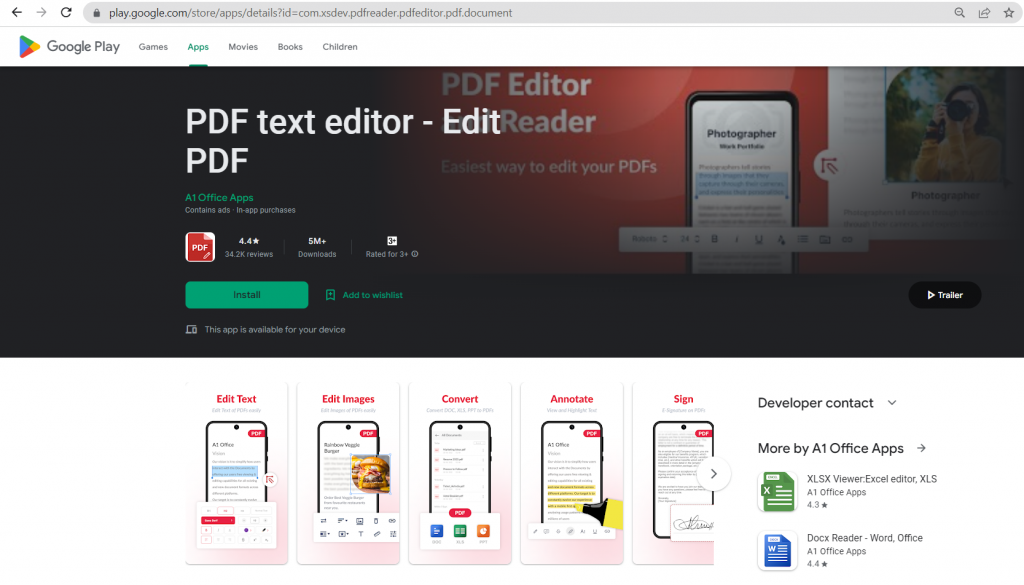
It is very easy to edit PDFs on android devices with the help of the A1Office PDF Text Editor App. This app can help you add image to pdf and is available on Google Playstore, one can download it to install it on their android devices. This app is very user-friendly and helps users easily add images to PDF files with a few simple steps. So if you are in a hurry or need to edit any pdf on the go, the A1Office PDF text editor is the best option for you!
Steps to add image to pdf on Android device
- Go to the Google Playstore and download A1Office PDF Text Editor App.
- Open the App to upload your desired PDF that you may want to insert an image into.
- As the PDF opens, select the ‘image’ option from the tools menu at the bottom.
- Select the image from your local gallery.
- Tap, reposition and place the image at the desired place.
- Download the pdf and share it with others.
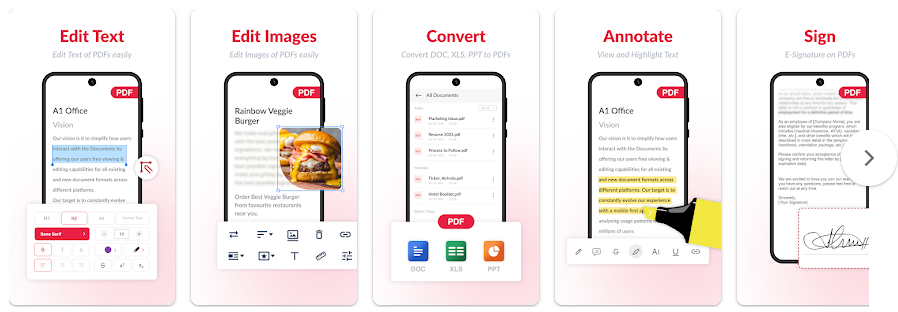
Steps to add image to pdf online
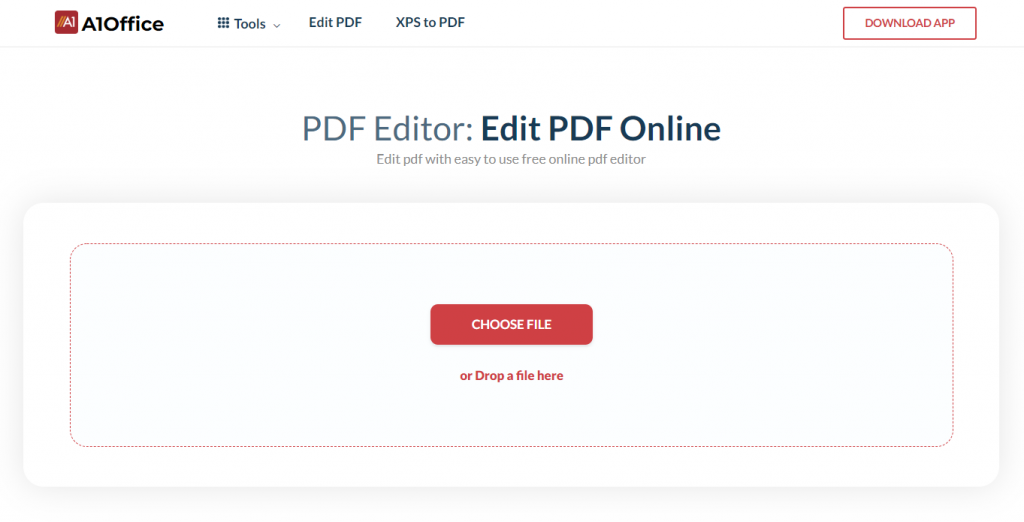
- Go to the dev.a1office.co website, click PDF Editor.
- Click upload pdf or drag & drop to open your pdf file to be edited.
- Select ‘image’ option from the tools menu.
- Browse and select your image to be added.
- Resize and reposition to place the image.
- Click download to save the edited pdf document.
Conclusion:
Adding images to PDF documents is a very simple process that can be completed in just a few steps. By following the instructions in this blog post, you can easily add images to your PDFs without any trouble. You can use the A1Office PDF text editor app to add images to pdf on your android phone while if you want to add image to pdf online you can visit the dev.a1office.co website online pdf editor and follow the same steps which we have discussed in detail. So, what are you waiting for? Start adding images to your PDFs today!
FAQ
1. How do I edit PDF for free?
A1Office pdf editor is a versatile and powerful online PDF editor that can be used to easily edit PDFs for free. With its user-friendly interface, you can quickly and easily make the changes you need without any hassle.
To get started, simply open the PDF you want to edit in your web browser and make the desired changes. You can add text, images, and signatures, or remove unwanted content. Plus, if you need to edit pdf on android devices, A1Office pdf editor has got you covered with its Android app.
2. How do I add a picture to a document on Android?
To add a picture to a document on your Android device, you can use the A1Office pdf text editor app. This app allows you to import images from your device’s photo gallery or camera, and insert them into your document. You can also resize, move, and crop the images as needed.