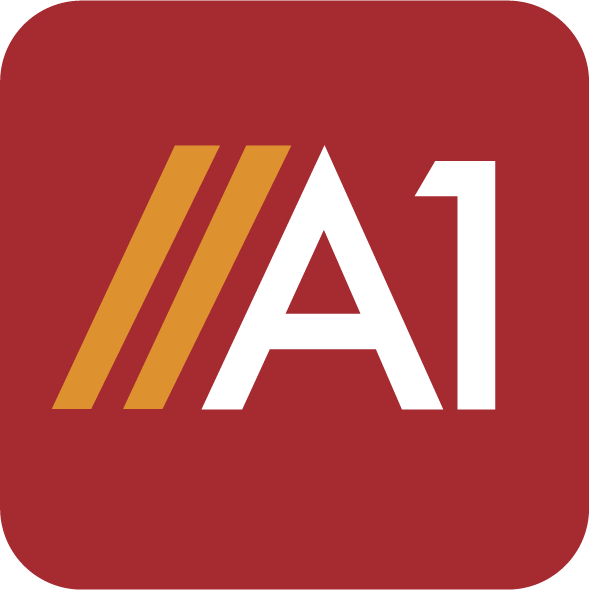Are you working on a sensitive project and need to keep your data safe? Excel is a great tool for organizing, editing, and managing data, but if your file isn’t password-protected, anyone can open it and see your information. This blog post will show you how to password protect an excel file so that only people you want to can access it. So whether you want to edit your CSV file or Xlsx file and share it with others, you can securely do so by the password protection option in excel. While if you are looking for password protection for online excel editors, there are options available online. Stay safe and keep your data confidential by following these simple steps!
Here’s how to password protect an excel file
There are two ways to password protect an excel file:
- with a password or
- with a digital certificate
Let’s take a look at both methods.
Method 1: Password protection
Password protecting an excel file is a relatively simple process. Doing it in a Microsoft excel sheet can be an easier option. Excel protection can be managed by opening the “Tools” menu, going to the “General option”. or by going to the File menu and selecting “protect workbook” and choosing “encrypt with password”. After doing this, a password prompt will appear. You will need to enter a password that you will remember in order to unprotect the sheet later. There is an option of backup if you somehow forget the password, you can access the backup file while there is another option of read-only feature which can be ticked if you don’t want anyone to edit the sheet shared.
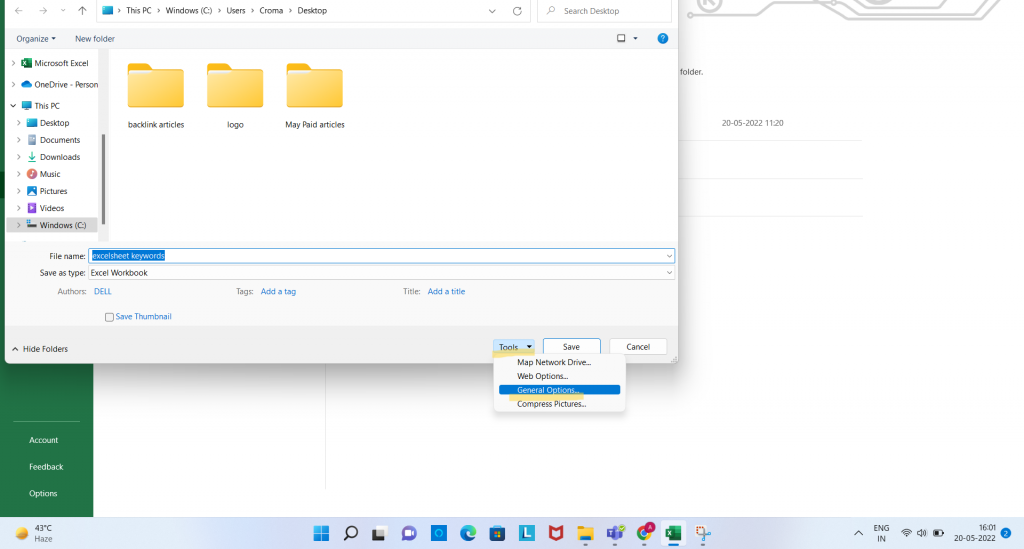
Here are the steps on how to password protect an excel file:
Steps on how to password protect an excel file
- Open your excel file that you want to password-protect.
- Click on the “File” tab at the top of the screen.
- In the menu that appears, click on “Save As.”
- In the “Save As” window, select the location where you want to save your file.
- Under “Save as type,” click on the drop-down menu and select “Excel Workbook (*.xlsx).”
- Next to “File name,” enter a name for your file.
- At the bottom of the window, click on the Tools drop-down menu and select general options.
- Add your password in the “password to open” tab.
- Click on the “Save” button.
Method 2: Digital certificate protection
Another way to password protect an excel file is by using a digital certificate. A digital certificate is an electronic means of authenticating your identity and helps to ensure that only you can access your file. To password protect an excel using a digital certificate, one first has to create a self-signed digital certificate.
Steps to create digital certificate protection:
- Open Microsoft Excel and click on the “File” tab.
- Select “info” and then click on the “Protect Workbook” drop-down menu.
- Select “Digital signature” from the list of options.
- Click on the “sign” button and select the certificate you want to use.
- Enter the password for your certificate and click on the “OK” button.
- Your file is now password-protected!
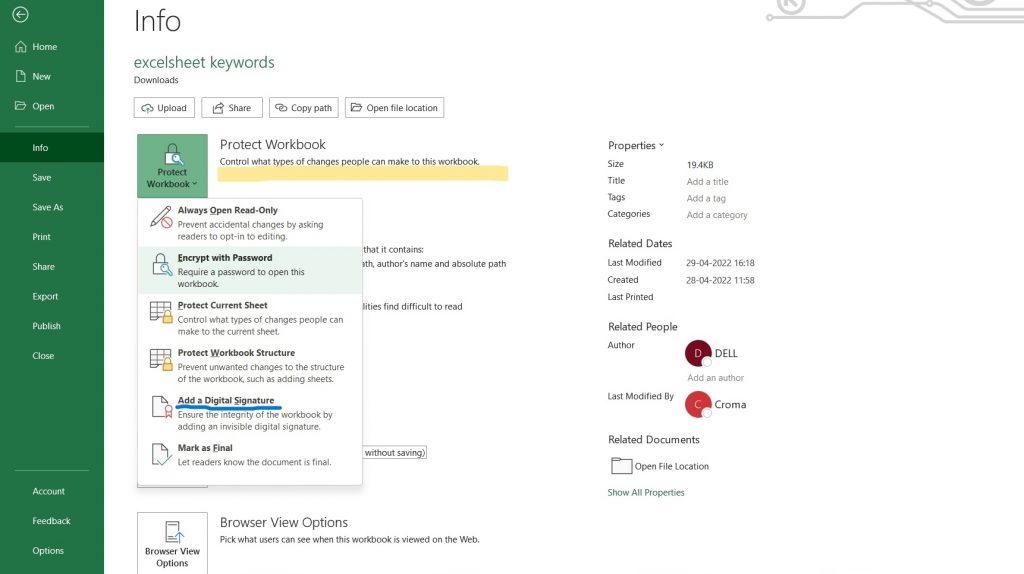
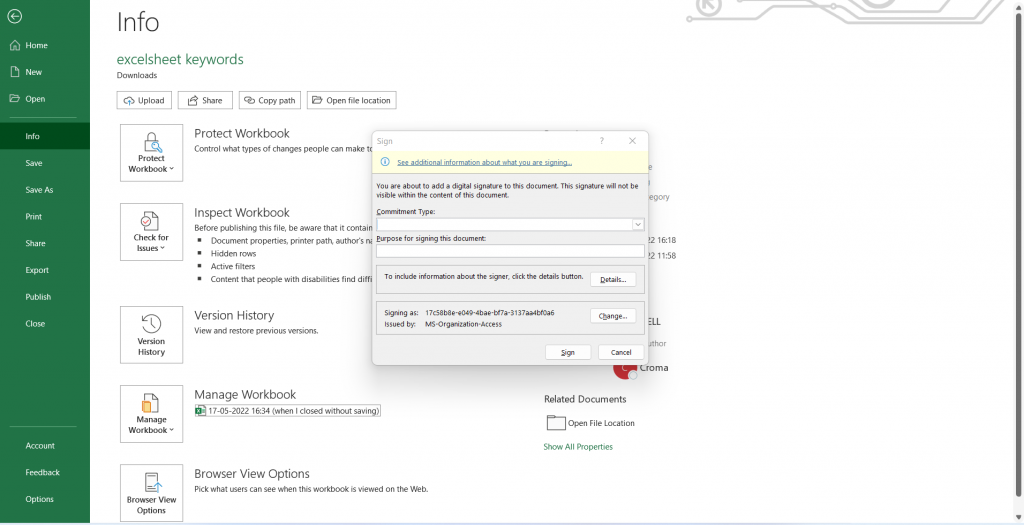
Now your file is password-protected and only people with the password can open it! This is a great way to keep your data safe and secure.
Why do we need to password protect excel?
Password protecting an excel file is important for many reasons.
- It helps to keep your data safe from prying eyes. If you are working on a sensitive project or dealing with confidential information, password protecting your file is a must.
- It can help to prevent accidental changes to your data. If you accidentally delete or change something in your file, you can rest assured that it will be safe if it is password-protected.
- Password protection can help to deter malicious attacks on your file. If someone knows they can’t get into your file without the password, they are less likely to try and hack into it in the first place.
Conclusion:
While you now know why password protection can be necessary while creating sensitive data files. Both of these methods are effective ways to password protect an excel file. Which method you choose will depend on your needs and preferences. If you are dealing with sensitive information, we recommend using a digital certificate for added security.
Frequently Asked Question:
How do I protect an Excel document online?
You can go to any online excel sheet editor such as A1Office Xls editor, create your workbook as per your requirements or upload the file that you need to protect. Go to the “Data” option on the menu bar and select “Protect workbook”. As the window opens you can type in your password to protect the document and save it in any format.
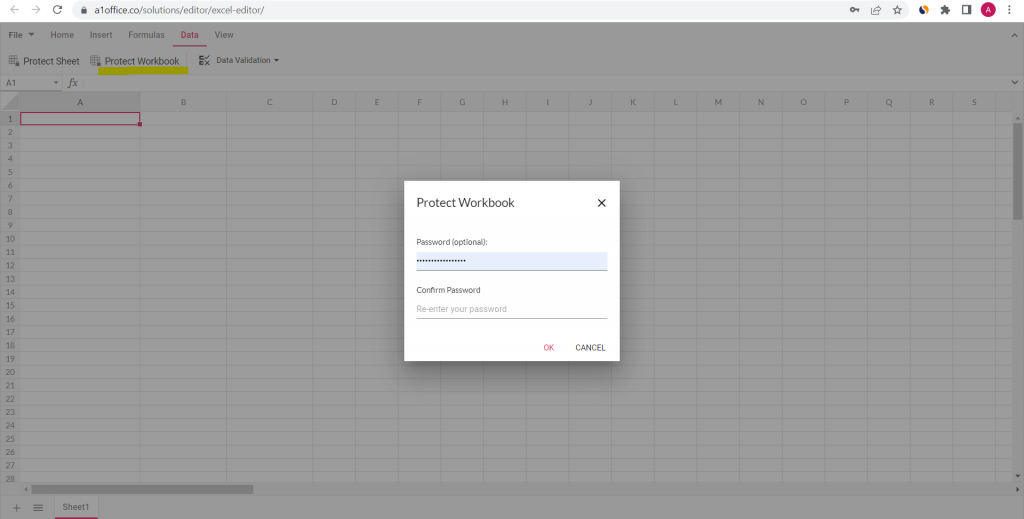
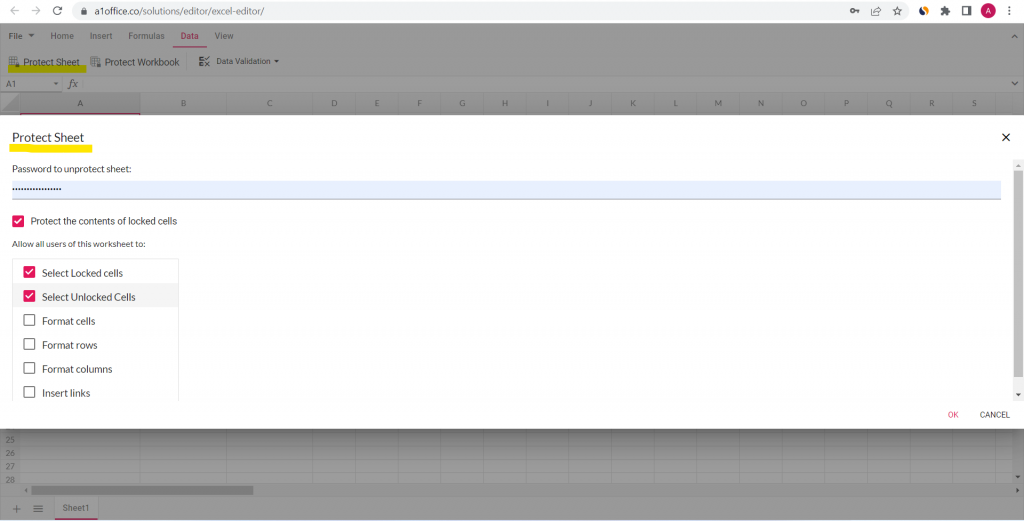
How do I protect an Excel sheet online?
Go to any online excel sheet editor such as A1Office Xls editor, and create or upload your excel file. Go to the “Data” option on the menu bar and select “Protect Sheet”. You can now add the password and select other options to customize the editing of the sheet after sharing. Check out our other blog on excel tutorial on “How to remove blank rows in excel“.
Thanks for reading and we hope this article was helpful!