If you work in a professional setting, there’s a good chance you’ll need to open and edit Microsoft Word documents. While Word is a popular application, many people are unsure of how to open and edit Docx files. In this blog post, we’ll outline the steps you need to take to open and edit Docx files using Microsoft Word.
We’ll also provide some tips on how to make the most of your editing experience. Keep reading for more information!
1)To open a Docx file in Microsoft Word, you’ll first need to install the application if you haven’t already done so. You can download Microsoft Word for free from the Microsoft website.
2)Once you’ve installed the application, open it and click “File” in the top-left corner of the window.
3)Next, select “Open” and locate the Docx file you’d like to open. Once you’ve found the file, click “Open” and it will load in Microsoft Word.
4)At this point, you can begin editing the document as you normally would. To make changes, simply select the text you’d like to edit and start typing.
5)When you’re finished editing the document, click “File” and select “Save” to save your changes.
Editing a Docx file in Microsoft Word
Editing a Docx file in Microsoft Word can be a bit tricky at first, but with a little practice, you’ll be able to make the most of the application’s features. Here are a few tips to help you get started:
1)When making changes to text, be sure to keep track of the formatting. Microsoft Word may change some of the formatting when you edit the text, so it’s important to pay close attention to how your document looks when you’re finished editing it.
2)If you’d like to keep track of any changes you make while editing a Docx file, consider using the “Track Changes” feature. This feature will allow you to see the changes made to a document, as well as who made them.
3)If you need to share your edited document with someone else, be sure to use the “Merge Changes” feature. This will combine the changes made by both you and the other person into a single document.
How to view docx files without microsoft word
If you don’t want to install Microsoft Word, or if you’re working on a computer that doesn’t have the application installed, you can still view Docx files. Here are a few ways to do so:
1)If you’re using a web browser, try using an online viewing tool like Google Docs or A1office docx editor. These tools will allow you to view and edit Docx files without having Microsoft Word installed.
2)If you’re using a desktop application, try using a PDF viewer like Adobe Acrobat Reader. This will allow you to view the contents of the Docx file, but you won’t be able to edit it.
3)If you need to share the contents of a Docx file with someone else, try using a file sharing service like Dropbox or Google Drive. This will allow you to share the file without having to send it as an email attachment.
How to open docx file in mobile
There are a few different ways you can open a docx file on your mobile device. Here are a few of the most popular methods:
1)If you have Microsoft Word installed on your device, you can open the Docx file using the application.
2)If you don’t have Microsoft Word installed, you can download an app like Google Docs or Office Lens to open and edit the document.
3)You can also view the contents of a Docx file without editing it by using an app like A1office or Adobe Acrobat.
While editing a docx file on your mobile device can be a bit tricky, it’s definitely doable with the right tools. Just be sure to take your time and experiment with different methods until you find one that works best for you.
How to view docx files in android
There are a few different ways you can view docx files on your Android device. In this section, we’ll outline a couple of the most common methods.
1)If you have Microsoft Word installed on your device, you can open the file by tapping on it. Microsoft Word will open and you’ll be able to view the document as usual.
2)Another way to view a docx file on your Android device is by using an app called A1office. It is a free app that allows you to view, edit, and create Office documents. You can download A1office from the Google Play Store.
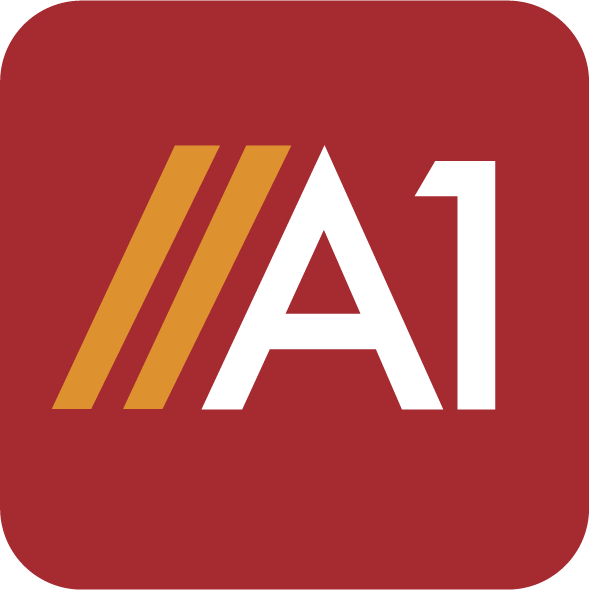

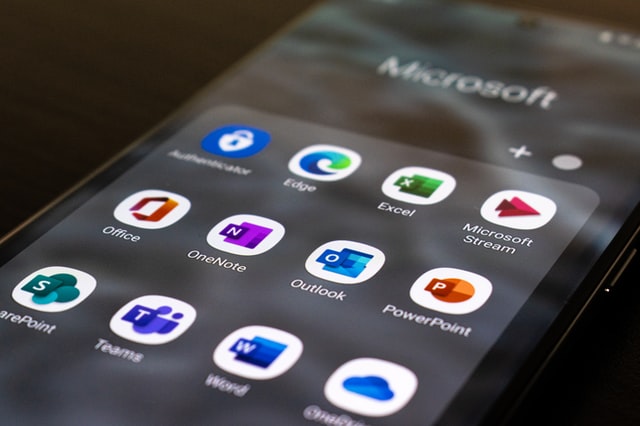



Thanks for your blog, nice to read. Do not stop.
Thanks Mark for the appreciation. Please do check out our other blogs for various other information on different file formats.