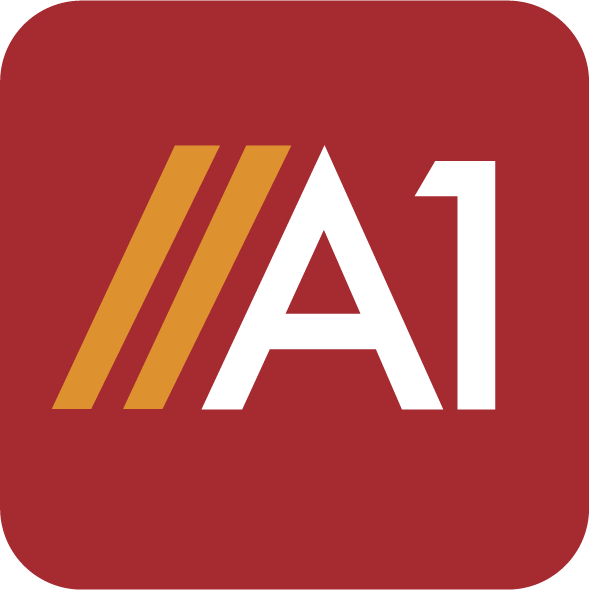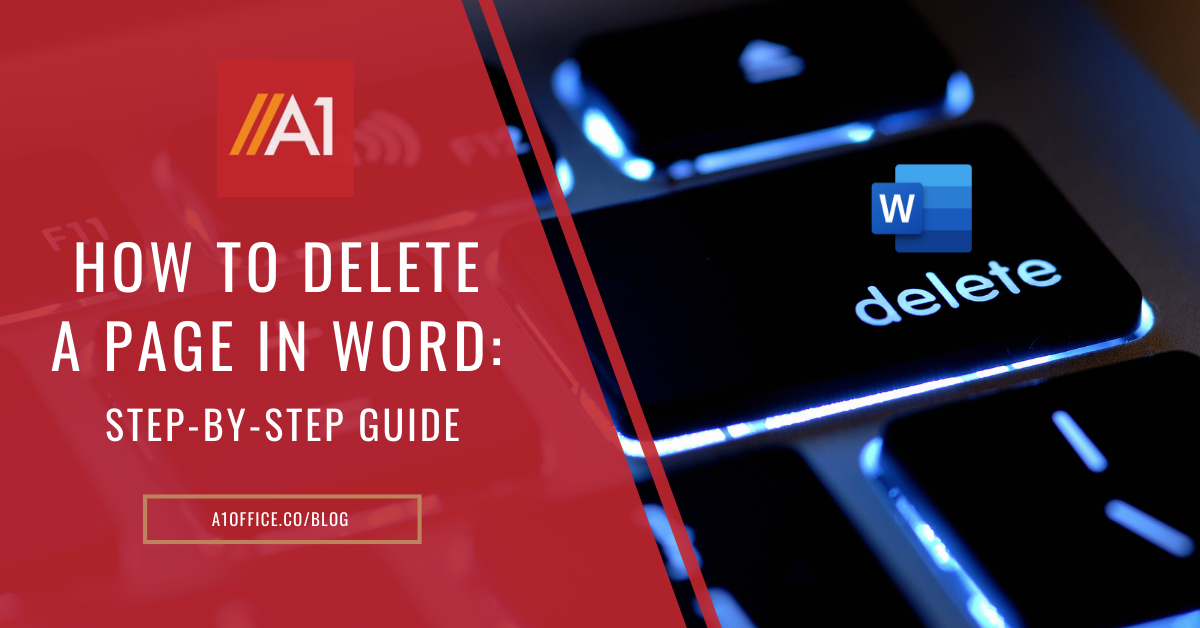Have you ever created a document in Microsoft Word and later realized that you no longer need one of the pages? If so, don’t worry – deleting a page in Word is actually very easy! In this step-by-step guide, we will show you how to delete a page in Word in just a few seconds. So don’t waste any more time – follow these simple instructions and delete that unwanted page in just a few steps!
Steps on how to delete a page in word
The following are the steps on how to delete a page in word:
- Open your document in Microsoft Word.
- Click on the “Insert” tab at the top of the screen.
- Click on the “Page Break” button in the “Pages” section of the ribbon.
- A page break will be inserted into your document.
- Place your cursor at the beginning of the page that you want to delete.
- Press “Backspace” on your keyboard to delete the page break and remove the unwanted page from your document!
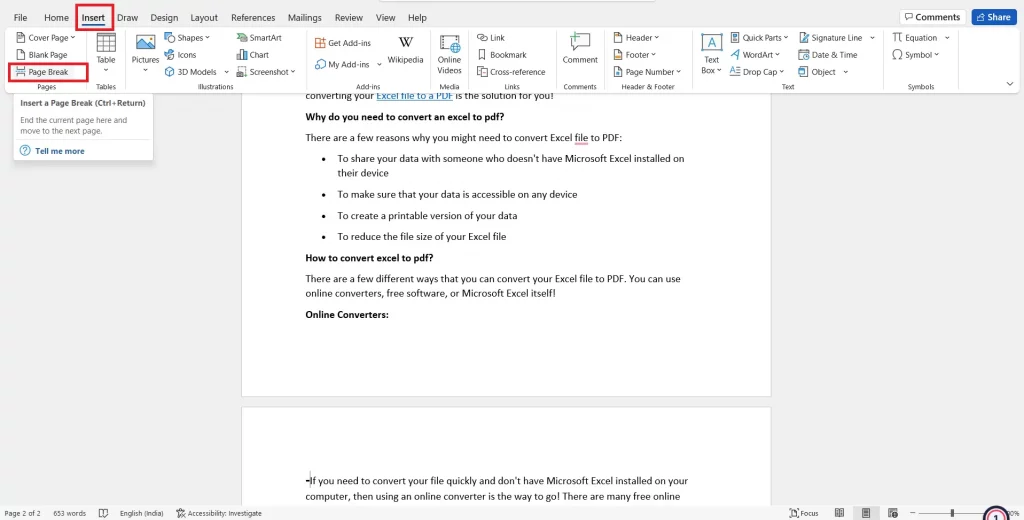
And that’s all there is to it! Deleting a page in Word is really easy once you know how to do it. Just follow these simple steps and you’ll have that extra page gone in no time.
If you are looking for other ways how to remove a page in word other than MS word, then you may try the following methods as well.
How to delete pages from word online?
Deleting pages from word online is very similar to deleting them in the desktop version of the program. Simply open your document in any of the Word editors or Docx editors Online such as A1Office Docx editor.
Steps to delete pages from word online-
- Click on the “open” tab at the top of the screen to upload your file
- click on the unwanted page and select the “Page Break” option from the tools menu. A page break will be inserted into your document.
- Place your cursor at the beginning of the page that you want to delete and press “Backspace” on your keyboard to delete the page break and remove the unwanted page from your document.
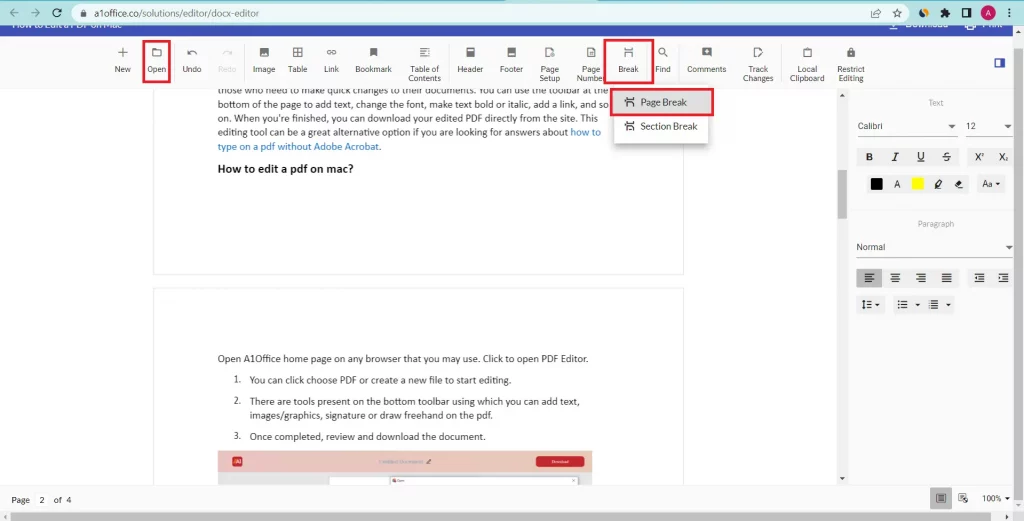
How to remove a blank page in Word: through navigation pane?
If you have a blank page in your Word document that is an extra unwanted page you want to remove, the following steps can easily help you remove that blank page-
- Open your doc in word and click the view tab.
- Select the navigation pane in show column which will open a side bar containing 3 tabs- headings, pages & results.
- Click the pages option which will show you the pages present in your document.
- Now you can simply select the unwanted blank page and press “delete” from your keyboard to remove the blank page.
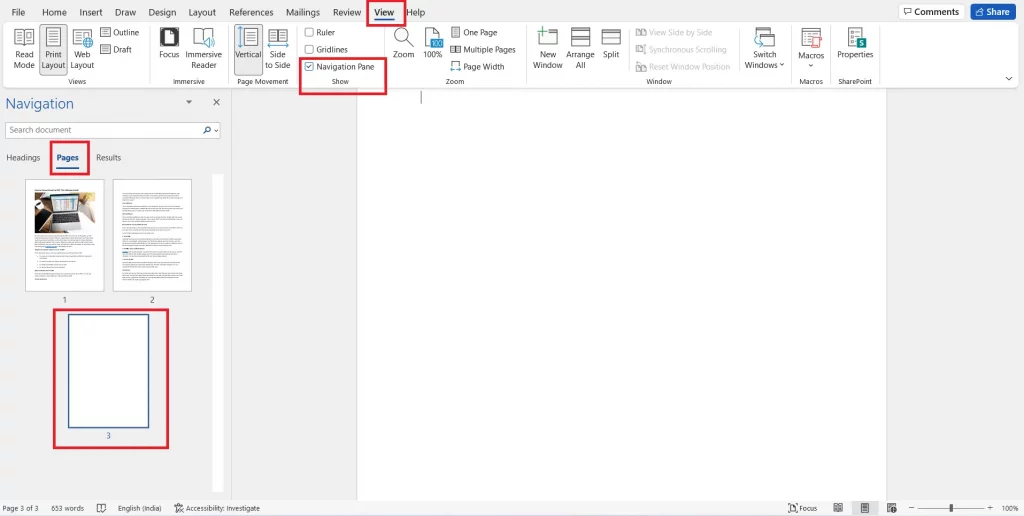
How to delete a page in google docs?
Deleting a page in Google Docs is just as similar & easy as deleting one in Microsoft Word. With just the following 3 steps you can delete a page from your word file:
- Open your document in Google Docs and click on the “Insert” tab at the top of the screen.
- Click on the “Page Break” button in the “Pages” section of the ribbon.
- A page break will be inserted into your document and you can delete it by placing your cursor at the beginning of the page and pressing “Backspace.”
You may like to check out our other blog on how to edit a pdf on google drive which can give you another ways to edit your doc as it converts the pdf uploaded to a word file format.
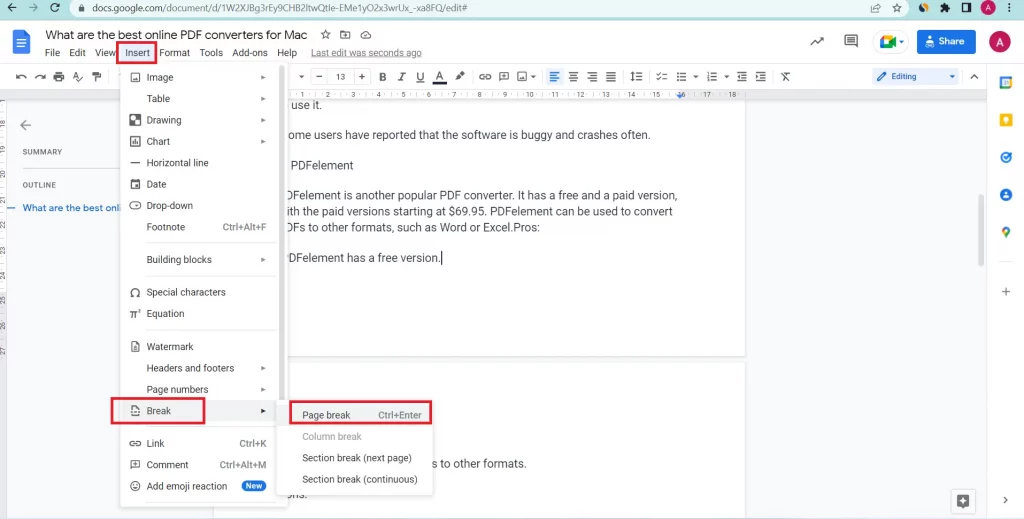
Can you delete an entire page in Word?
Yes, you can delete an entire page in Word by following the steps outlined above. However, if you only want to delete part of a page, you can do so by selecting the text or images that you want to remove and pressing the “Backspace” key on your keyboard. The selected content will be deleted from the page and everything else will remain intact. Deleting pages in Word is a quick and easy way to edit your documents and keep them looking neat and tidy!
Conclusion:
Now you may have got the answer to your question of how to delete a page in Word. By following any of the above-mentioned methods, you can easily delete pages from your Word document in just a few seconds. So don’t waste any more time – try one of these methods and see how easy it is to remove those unwanted pages!
Deleting pages in Word is a quick and easy way to edit your documents and keep them looking neat and tidy. Just follow the simple steps outlined in this guide and you’ll have that extra page gone in no time! You can also delete pages from Word Online and Google Docs using similar methods. Deleting pages in Word is a quick and easy way to edit your documents! You can check out our other blog on “how to open and edit Docx file” which can give you more insights on editing word docs.