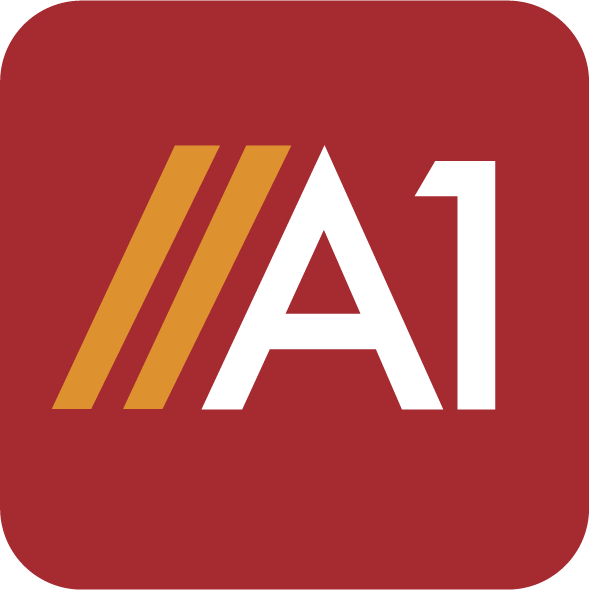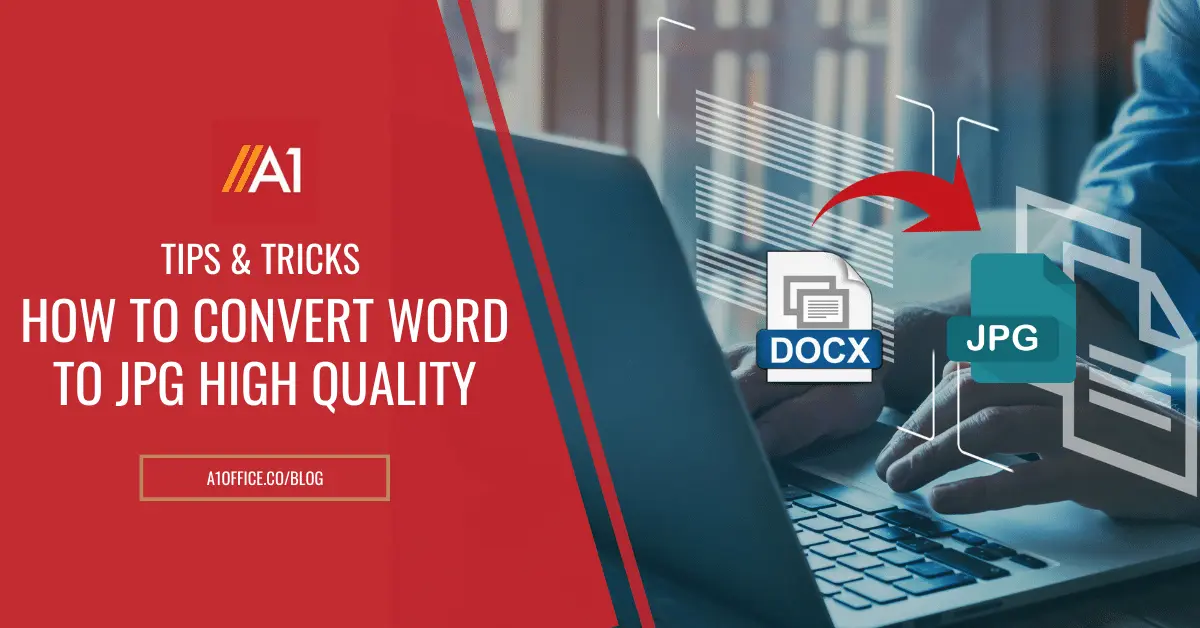If you have a document that you need to convert to a high-quality JPG image, there are a few things that you can do to make sure the conversion process goes as smoothly as possible. This blog post will discuss some tips and tricks on how to convert word to jpg high quality. We will also provide a step-by-step guide on how to complete the conversion process. Let’s get started!
Methods on how to convert word to jpg high quality
Convert word to jpg high quality using an online conversion tool – A1Office tool
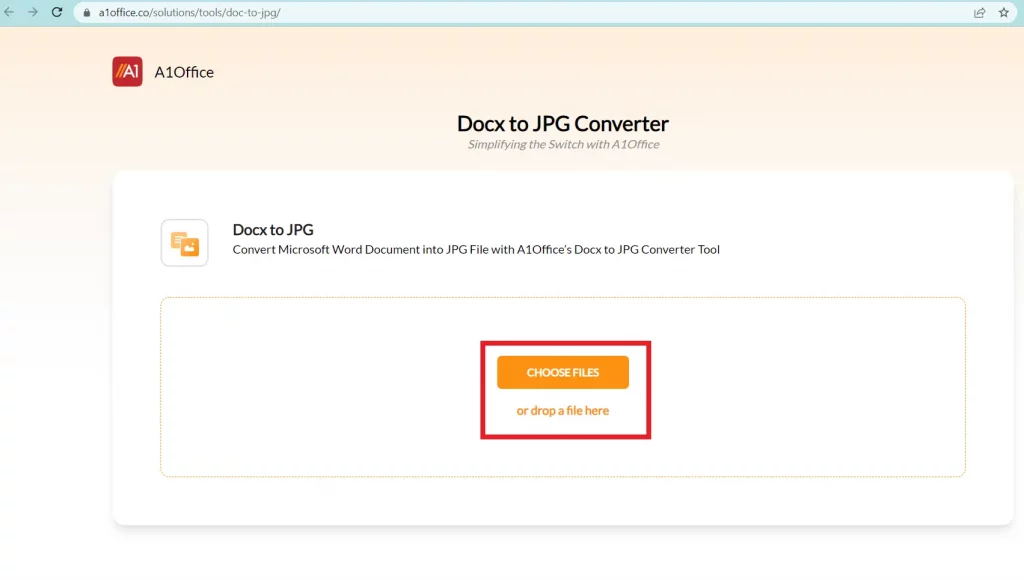
The first method that we will discuss is using an online conversion tool. The best choice for an online conversion tool is the A1Office tool. This website allows you to upload your word document and you just have to wait for the conversion to happen. You simply need to follow the below-mentioned steps:
- Go to dev.a1office.co and click on the ” Our Solutions” tab.
- Out of the various tools select “Word to JPG” which then opens a window to access the tool.
- Now you may choose your file or drag and drop your file.
- After uploading the file you will just have to wait for a few seconds and your file will be automatically downloaded.
Convert word to jpg high quality through Ms word:
1. Save As Method
The first method that we will discuss on how to convert word to jpg high quality is the Save As Method. This method is pretty straightforward and only requires a few steps.
- Open the Word document that you want to convert.
- Click on the File tab in the top-left corner of the screen.
- Click on Save As. Now, you should see a window that allows you to choose the file format that you want to save your document as.
- Choose PDF from the drop-down menu and then click Save.
- You can now use adobe acrobat or online pdf editing tools or conversion tools to convert it to JPG.
2. Export Method
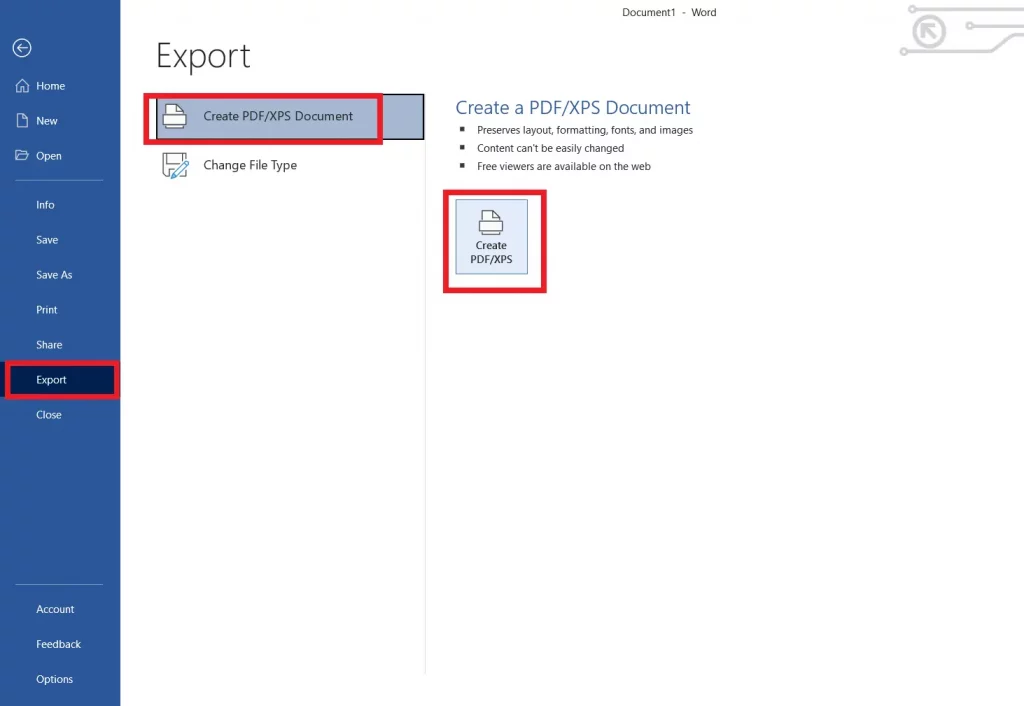
The second method is the Export Method. This method is a bit more complicated than the first one, but it will allow you to export your Word document as a high-quality JPG image. To get started:
- Open the Word document that you want to convert.
- Click on the File tab in the top-left corner of the screen. Click on Export.
- Now, you should see a window that allows you to choose the file format that you want to export your document as.
- Choose PDF/XPS format from the drop-down menu and then click Export.
- You will now be asked to choose a location to save the exported file. Choose a location and then click Save.
- You can now use adobe acrobat or online pdf editing tools or conversion tools to convert it to JPG.
3. Print Screen Method
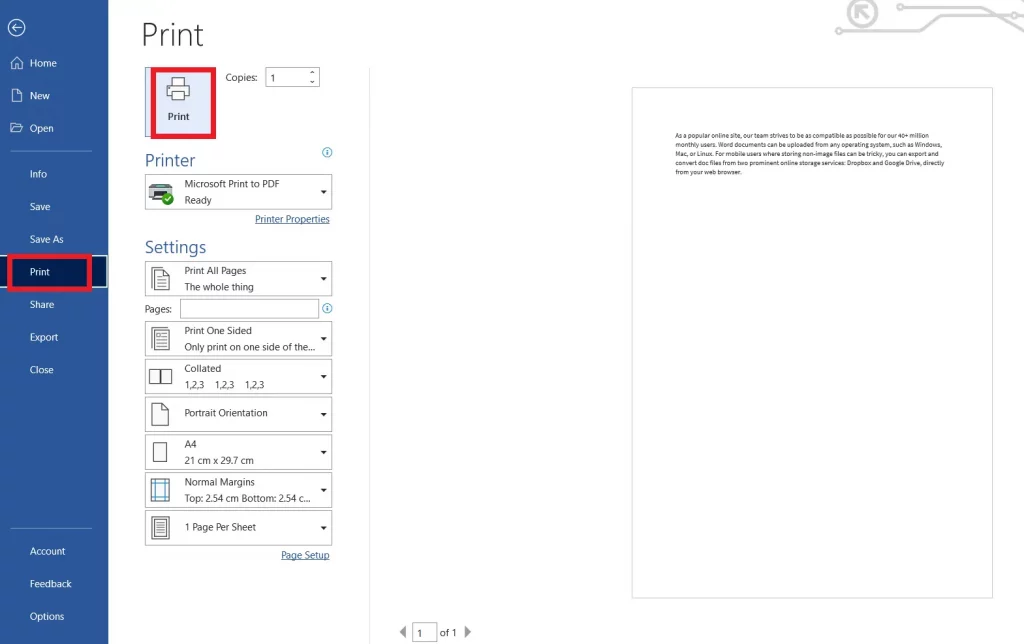
The third method to how to convert word to jpg high quality is the Print Screen Method. To use this method, you will need to have a program that allows you to capture screenshots. We recommend using the Snipping Tool, which is a built-in screenshot tool for Windows. To get started:
- Open the Word document that you want to convert.
- Click on the File tab in the top-left corner of the screen.
- Click on Print.
- Now, you should see a print preview of your document. Take a screenshot of the document using the Snipping Tool (or another screenshot program).
- Open the image in an image editing program (such as Photoshop or GIMP) and then save it as a JPEG file.
How do I convert a Word document to a JPEG for free?
A1Office conversion tool is a free tool that you can use to convert your Word document to a JPEG for free. This tool is easy to use and supports all versions of Microsoft Word.
If you’re looking to how to convert word to jpg high quality for free, A1Office can be accessed easily online. Simply upload your Word document onto the website’s doc to jpg conversion tool. Your file will be converted quickly and easily, with no hassle. Thanks to A1Office, converting between different file formats has never been easier!
How can I convert a Word document to a JPEG on a Mac?
There are a few different ways that you can convert a Word document to a JPEG on a Mac. One way is to use an online conversion tool, such as the A1Office conversion tool by uploading the file on its website through any web browser. Another way is to use the Export Method, which we have described in the section above.
Conclusion:
In this article, we have discussed three different methods on how to convert word to jpg high quality. We have also looked at how you can use the A1Office free online conversion tool to easily convert your files with no hassle. A1Office apps also provides many other free tools such as docx editor, pdf editor, Xls editor, etc. which can be used for an easy document editing or reading experience. We hope this article has been helpful and that you are now able to convert your Word document to a JPEG with ease. Thank you for reading!